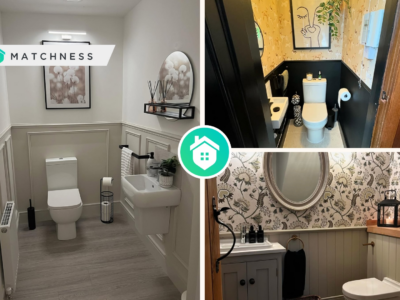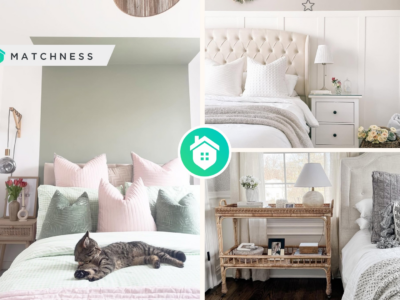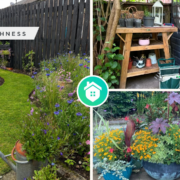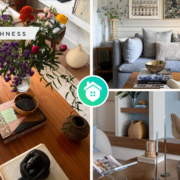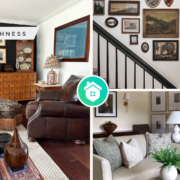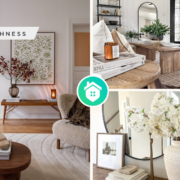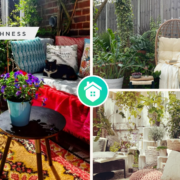The Fire Stick is a TV streaming device that allows accessing Prime Video content. With it, you can also use the Hulu and Netflix apps, and even play games. If you want your child to be able to use the Firestick but are worried about inappropriate content, read this article and learn how to set up basic parental control.
Firestick Amazon: Features and Application Possibilities
There are many things you need to know about Amazon Firestick in order to understand it better. The most important is that it allows accessing various Firestick apps for download. The device can run Android. In other words, you can download Android apps to your Amazon Fire Stick. You can do it with an Android phone, as well as a PC, Mac, or Linux.
Web browsers are typically used to download unpublished applications. Some of the best browsers for Amazon Fire Stick include Silk and Firefox. Although the Fire Stick comes with the Alexa Voice Remote, it is not required to control the Fire TV Stick. You need to download the Amazon Fire TV Remove app for Android or iOS. The application works with on-screen navigation and also supports voice search. If you have an Amazon Echo device, you can connect it to your Fire TV Stick and control your streaming device with your voice.
Like other Amazon hardware products, the Fire Stick offers parental controls. During setup, the device allows you to set a 5-digit PIN password. This PIN will be required when playing teen-rated content or making any purchases. Kids safe Firestick is very popular today. Therefore, below we will tell you in detail how to enable it.
How to Enable Parental Control on Fire Stick?
If you decide to provide home security but don’t know how does Fire Stick work, follow the steps below:
- Switch the TV input to Firestick and go to settings;
- Select “Settings” and click “Parental Control”;
- Select “Parental Controls Off”. If the screen shows “Parental Controls On” and shows a list of controls, you can skip directly to the seventh step below;
- Enter your PIN. If you don’t know your PIN or don’t remember setting it up, go to amazon.com/pin and clarify it. Without a PIN, you won’t be able to use parental controls in the latest Fire Stick version;
- Click Ok to continue;
- Select the controls you want to activate. If On is listed below control, it is enabled;
- To set specific content restrictions, select “View Restrictions”;
- Select the necessary viewing restrictions. If a category has a lock icon next to it, your kids won’t be able to watch those programs without your PIN;
- The parental control setup has been successfully completed and you are ensuring the safe use of the Firestick Amazon by your children.
Setting and Changing the Firestick PIN Code to Protect Purchases and Block Certain Content
As noted above, a PIN code is used to prevent unauthorized purchases on your Amazon devices and secure access to restricted areas. If you’ve just purchased one from a Fire streaming device, you’ll be prompted to block children’s access to the FreeTime system as soon as you start the setup process. You will be prompted to create a PIN or use an existing Amazon Instant Video PIN.
If you don’t understand what existing Amazon PIN we are talking about, then keep in mind that this is your security PIN from previous Amazon devices (for example, the Kindle Fire tablet). Such PIN is used on all Amazon devices associated with your account. Thus, if the previously selected PIN was “11111”, it will remain the same and will work unless you want to change it.
If you don’t have an existing security code, or if you’ve forgotten it, don’t worry as it’s very easy to create or reset one using your Amazon account’s web-based control center. Just go to the Amazon Instant Video settings page and find the “Parental Controls” section. You can quickly create or reset your PIN, and turn purchase restrictions on or off. We highly recommend that you enable the “PIN on Purchase” feature. Many use it even on those devices that are not used by children, just so as not to accidentally buy media files. Oddly enough, even though this option is available on the main control page, you need to manually set it on Fire TV and TV Stick devices.
Concluding Remarks on How Does Fire Stick Work
Parental control on the latest Fire Stick version is nothing more than a set of tools and options that allow parents or guardians to control and restrict technology for the kids. It’s not just about denying children access to certain content, but rather about protecting and preventing unintentional actions that can become a problem. This includes, for example, the activation of paid services, making various purchases, etc.
Therefore, the use of parental controls on the Fire Stick is a necessary feature. We hope you have carefully read the material of this article and will be able to turn it on without any difficulty!